Ultimate Guide to WordPress Website Speed Optimization: Improve Your Site Fast
Table of Contents
Is your WordPress website loading at a snail’s pace, frustrating your visitors and hurting your search engine rankings? You're not alone. Many WordPress users struggle with slow site performance, leading to higher bounce rates and lower search engine rankings. In fact, studies show that 40% of mobile users will abandon a site that takes more than 3 seconds to load.
The good news is: you can easily speed up your WordPress website with some basic optimizations. This comprehensive guide walks you from start to finish on how to boost your WordPress site speed, whether you're a beginner or have some experience. Let's dive in!
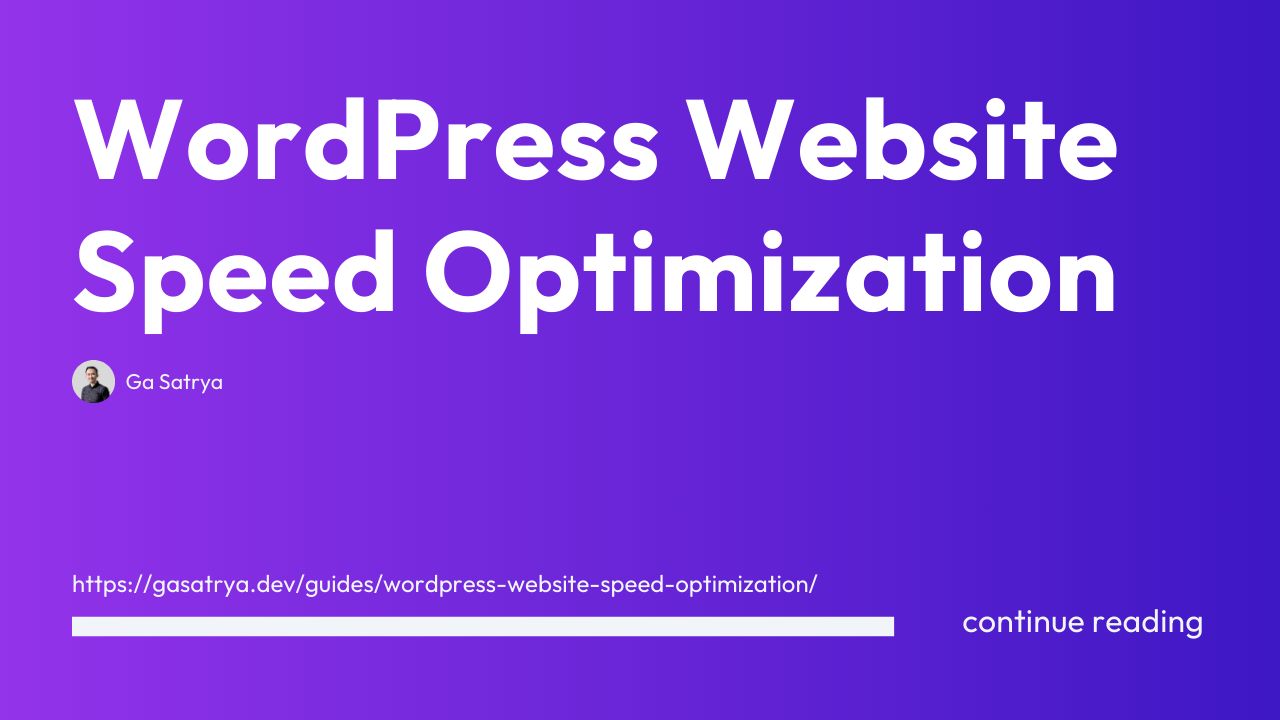
Why is Page Speed Important?
Page speed significantly impacts user experience and your site's search engine rankings. Faster-loading websites tend to rank higher on Google, offering better engagement rates and higher conversion rates. According to Backlinko, top-ranking pages on Google load in 1.65 seconds on average. Therefore, improving your site speed can make your site more user-friendly and reputable in Google's eyes.
How to Check Your Site Speed
Before optimizing, you need to know where you stand. Use the following tools:
There are plenty of website performance and speed testing tools available. Choose the one that best suits your needs.
Action Steps:
- Go to GTmetrix or Google PageSpeed Insights.
- Enter your site URL and analyze the results.
- Note down the key issues highlighted: high load times, large image sizes, uncompressed files, etc.
Common Reasons for Slow Load Times
Understanding the causes of slow load times can help in effective remediation. Common reasons include:
- Web hosting: Poor hosting services can significantly slow your site.
- Unoptimized images: Large image files can make your pages load slower.
- Too many plugins: Excessive or poorly coded plugins can drag performance.
- Bloated themes: A complex theme with lots of features will take more time to load.
- Lack of caching: Not caching your pages can increase the load on your server.
- External scripts: Fonts, ads, and other third-party scripts can add load times.
9 Proven Ways to Improve WordPress Performance
1. Choose a Fast Web Host
Your web hosting provider is the foundation of your site's performance. Choose a hosting provider known for reliability and speed.
Recommendations:
- WPEngine: Most Trusted WordPress Hosting and Beyond.
- Kinsta: Managed WordPress hosting with high performance and excellent support.
Action Steps:
- Research different hosting providers.
- Compare reviews and recommendations.
- Choose a host that suits your needs and budget.
2. Use a Lightweight WordPress Theme
Themes play a significant role in the loading speed of your website. A lightweight theme will have leaner code and fewer features, contributing to a faster load time.
Recommendations:
- GeneratePress: Minimal and highly optimized for speed.
- Astra: Known for its lightweight build and versatility.
- Twenty Twenty-Four: The best WordPress default theme!
Action Steps:
- Go to the theme’s website or WordPress theme directory.
- Purchase or download a lightweight theme.
- Install and activate the theme on your WordPress site.
3. Optimize Your Images
Images are often the largest asset files on a webpage. Optimizing them can significantly reduce your page load time.
Tools:
- ShortPixel: Automatically optimizes images upon upload.
- Smush: Plugins that bulk optimize existing images.
There are plenty of WordPress image optimization plugins available. Choose the one that best suits your needs.
Action Steps:
- Install and activate image optimization plugins like ShortPixel or Smush.
- Optimize images already in your media library using the plugin.
- Ensure new uploads are automatically optimized.
4. Use a Caching Plugin
Caching improves page load speeds by generating static HTML versions of your pages and serving them to users, reducing the need for repeated database queries.
Recommendations:
- WP Rocket: Feature-rich and user-friendly, ideal for beginners.
- W3 Total Cache: Free and comprehensive.
Action Steps:
- Install and activate a caching plugin like WP Rocket or W3 Total Cache.
- Go through the plugin settings and enable caching options.
5. Reduce the Number of Plugins
Each plugin adds more code and resources which can slow down your site. Use only necessary plugins and deactivate or delete the rest.
Action Steps:
- Go to your WordPress dashboard.
- Navigate to Plugins > Installed Plugins.
- Deactivate and delete any unnecessary plugins.
6. Use a Content Delivery Network (CDN)
A CDN distributes your site’s resources across multiple geographic locations, delivering content to users from the server closest to them. This can drastically improve site speed.
Recommendations:
- Cloudflare: Free and easy to set up.
- KeyCDN: Pay-as-you-go CDN with robust features.
Action Steps:
- Sign up for a CDN service like Cloudflare or KeyCDN.
- Follow the setup instructions to integrate CDN with your WordPress site.
7. Optimize Your Database
Over time, your WordPress database accumulates data like post revisions, transients, and spam comments that can slow down your site. Regular database optimization keeps your site lean and fast.
Tools:
- WP-Optimize: Cleans your database and enhances performance.
Action Steps:
- Install and activate WP-Optimize plugin.
- Go to the plugin settings and run a database optimization process.
8. Keep Everything Updated
Outdated themes, plugins, or the WordPress core can introduce security vulnerabilities and inefficiencies. Always keep your site components updated to their latest versions.
Action Steps:
- Regularly check your WordPress dashboard for updates.
- Update themes, plugins, and WordPress core whenever new updates are available.
9. Upgrade to the Latest PHP Version
PHP is the server-side language that powers WordPress. Newer versions of PHP are more efficient and faster.
Action Steps:
- Check your current PHP version in the WordPress dashboard under Tools > Site Health.
- Contact your hosting provider to upgrade to the latest PHP version if you’re running an outdated version.
Case Study: Improving PageSpeed Insights to 99
Step-by-Step Walkthrough
John, a food blogger using the URL "examplefoodblog.com," had a PageSpeed Insights score of 55. Here’s what he did to improve his score to 99.
- Hosting Upgrade: Switched to Kinsta.
- Theme Change: Moved from a heavy theme to GeneratePress.
- Image Optimization: Used ShortPixel to compress existing images and set automatic optimization.
- Caching: Installed WP Rocket and configured caching, lazy loading, and file optimization.
- CDN: Integrated Cloudflare for quicker asset delivery.
- Database Optimization: Ran WP-Optimize to clean up the database.
- Plugin Management: Reduced plugins from 20 to 8 essential ones.
- PHP Upgrade: Updated PHP version to the latest one supported by his host.
Results:
- PageSpeed Insights score jumped from 55 to 99.
- Average load time decreased from 3.5 seconds to 1.2 seconds.
- Bounce rate decreased by 30%.
- Average session duration increased by 25%.
John's case illustrates that a series of small, well-considered optimizations can collectively make a substantial impact on site performance.
Frequently Asked Questions (FAQ)
Q1: Why is my WordPress website so slow?
Answer: Several factors could be slowing down your site, including poor web hosting, using an old or bloated theme, unoptimized images, excessive plugins, lack of caching, and outdated PHP versions. Identifying and addressing these issues through the steps outlined in this guide will help improve your site speed.
Q2: What is the best caching plugin for WordPress?
Answer: WP Rocket is highly recommended for its user-friendly interface and comprehensive features. W3 Total Cache is a popular free alternative, though it can be complex to set up.
Q3: Is it necessary to use a Content Delivery Network (CDN)?
Answer: While not mandatory, a CDN can significantly improve load times for users around the globe by serving content from the server closest to the user's location. It's especially beneficial for sites with international audiences.
Q4: How do I know if my images are optimized?
Answer: Use tools like GTmetrix or Google PageSpeed Insights to analyze your site. These tools will point out if images are too large or need optimization. Plugins like ShortPixel or Smush can automatically optimize images on your site.
Q5: How often should I optimize my database?
Answer: Regularly optimizing your database is crucial for maintaining your site's performance. Running an optimization every month is typically sufficient, but more frequent optimizations may be necessary for high-traffic sites.
Q6: Will updating my PHP version break my site?
Answer: Usually, updating PHP should not break your site if your themes and plugins are up-to-date and compatible with the latest PHP versions. However, it’s always best to back up your site before performing major updates and check with your hosting provider for additional support.
Q7: What should I do if my site is still slow after all these optimizations?
Answer: If despite following all recommended steps, your site remains slow, consider consulting a WordPress speed optimization service. Professionals can conduct a comprehensive audit and implement advanced optimizations tailored to your specific needs.
Conclusion
Optimizing your WordPress website speed doesn't have to be daunting. By following these outlined steps—from choosing a reliable hosting provider to utilizing caching plugins and optimizing images—you can significantly boost your site's performance.
Remember, the key is consistent, incremental improvements. Regular monitoring and maintenance will ensure your website remains speedy and efficient, providing a better experience for your users and improved rankings on search engines.
Get Started Today: Take the first step by analyzing your current site speed using GTmetrix or Google PageSpeed Insights, then follow the action steps listed under each optimization method. With patience and consistency, you'll see measurable improvements in your WordPress website speed. Happy optimizing!